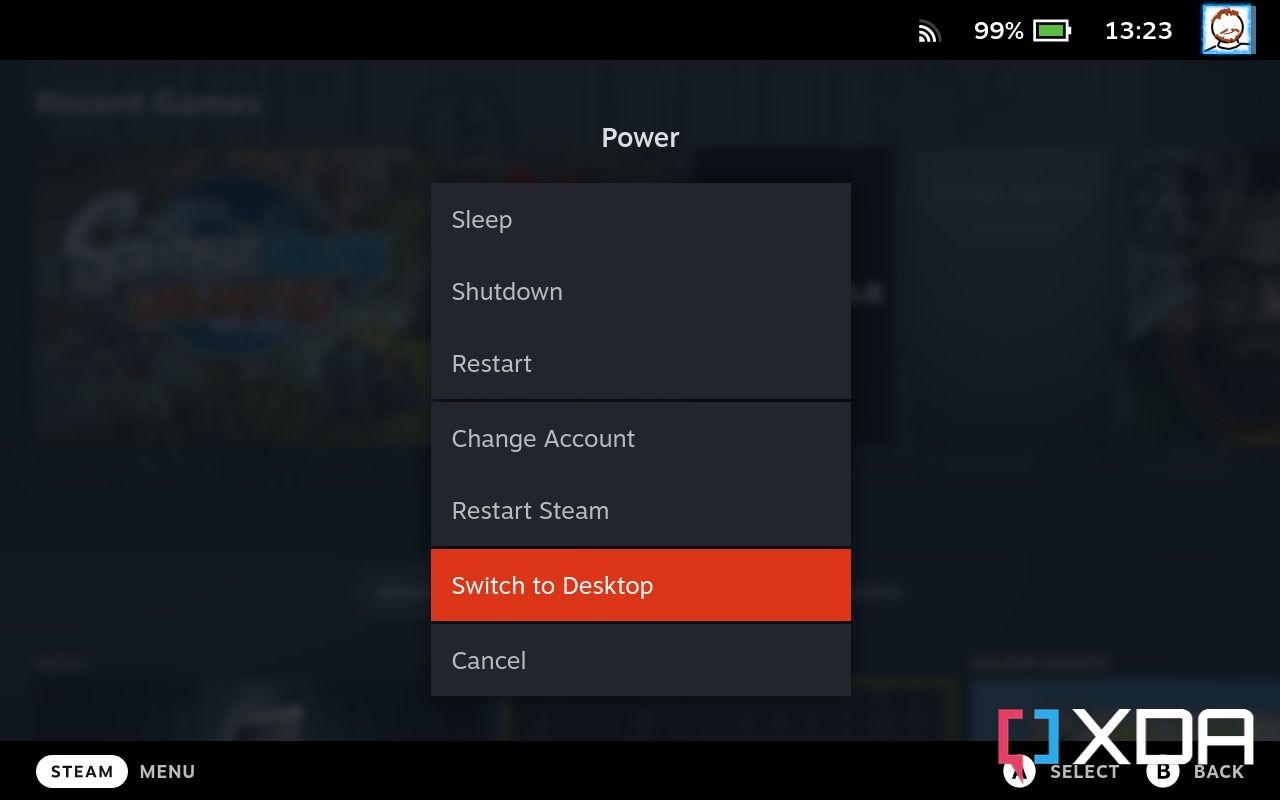If you have a Steam Deck or are looking to pick one up, you’ll know that it’s not just a portable games console but technically a mini-computer. It runs on SteamOS, which is based on Arch Linux, and Valve hasn’t locked down access to that system. That means you can do whatever you want with it as if it were your own computer, and that includes installing your own software or even your own operating system.
So not only can you play games from Steam and multitask, but you can even play games from other platforms. That includes emulators, too, through EmuDeck, or, in this case, Minecraft. It’s not too hard to get Minecraft up and running on your Steam Deck, and you’re able to play the full Java edition without any issues.
Minecraft on the Steam Deck: What you need
- An internet connection: To download and use Minecraft, you’ll need a stable internet connection.
- A digital copy of Minecraft: You need to own a digital license to play Minecraft, as the launcher we’ll be using still requires you to own a legal copy of the game.
- (Optional) A keyboard: You don’t need a keyboard, but it makes the sign-up process a lot easier. It also makes it easier to type messages in-game, though you can get away without it.
Step 1: Switch to Desktop Mode
The first thing you’ll need to do to install Minecraft on your Steam Deck is to switch to desktop mode.
- Press the Steam button and scroll down to…
Please check out the original article at Source link